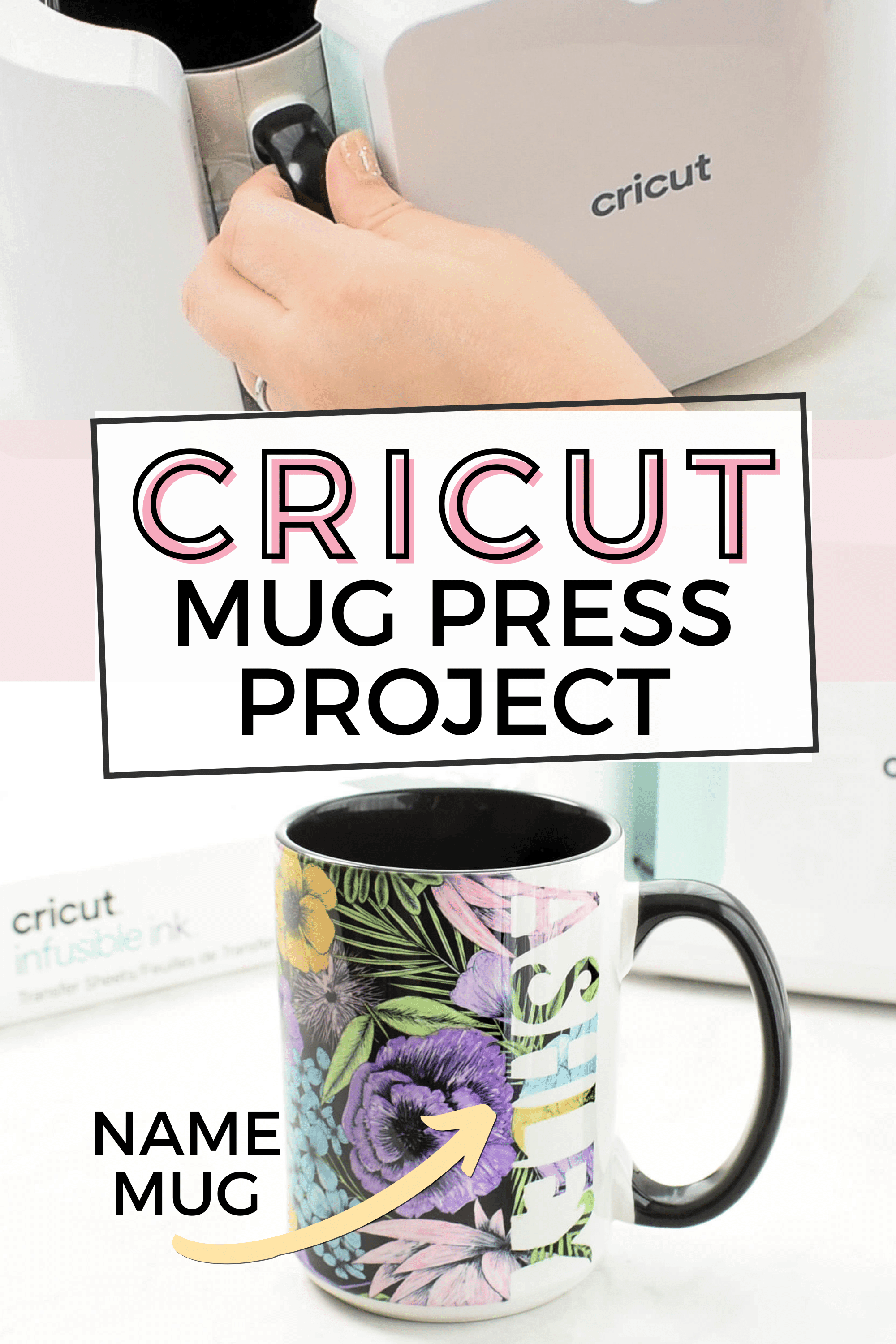
Create a simple project with the Cricut Mug Press and Infusible ink.
Making simple permanent and personalized projects is why I purchased the Cricut Mug Press machine. I love creating gifts for friends and family that perfectly fit their style. The Cricut Mug Press machine allows you to create professional grade mugs at home that last a lifetime. Mugs created with the Cricut Mug Press machine are dishwasher and microwave safe. For a simple project you can do at home, I will show you how to personalize a mug with a name using the Cricut Mug Press.
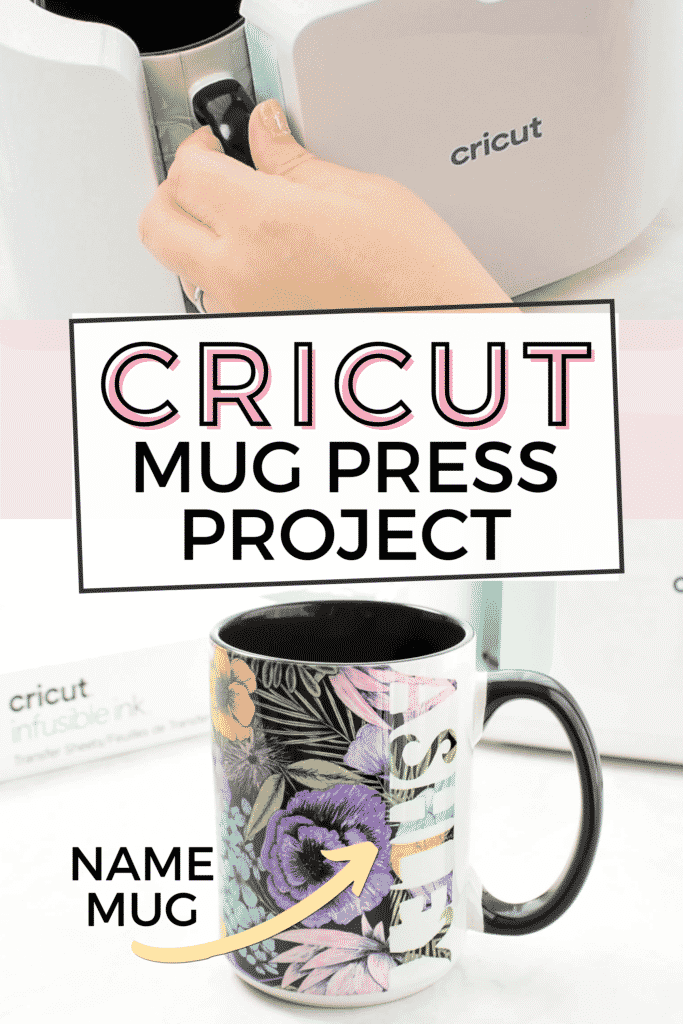
This post may contain affiliate links, which means I’ll receive a commission if you purchase through my links, at no extra cost to you. Please read my full disclosure for more information.
To achieve the bold results, I used a Non-Cricut brand 15 oz. Ceramic Sublimation Mug and it worked perfectly. The black handle and inside make for a fun and easy project color combination. Cricut offers blank mugs made specifically for the Cricut Mug Press. When on sale, the Cricut mugs are similarly priced as compared to other retailers.

HERE’S WHAT YOU’LL NEED
- Cricut machine (Joy, Explore Air or Maker)
- Cricut Mat – StandardGrip Machine Mat
- Cricut Mug Press
- Infusible Ink Freehand Markers 2.0, Tropical colors
- Infusible Ink Transfer Sheet
- Mug Blank with black inside/handle (rated for sublimation)
- Heat Resistant Tape
- Lint Roller
GRAB MY FREE CRICUT MUG PRESS GUIDE
This 13 page, printer friendly quick reference guide is the owner’s manual you wished came with the machine.
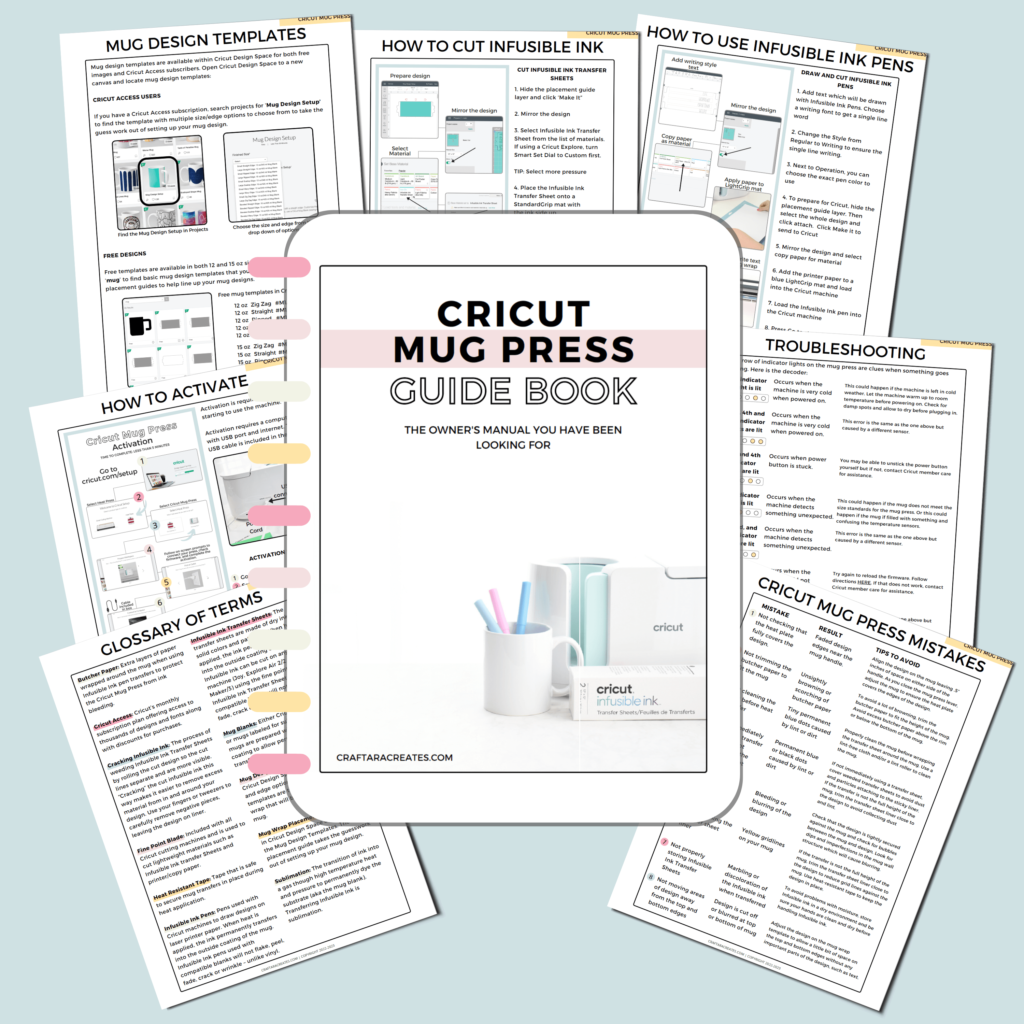
HOW TO CREATE AN EASY PERSONALIZED MUG WITH CRICUT MUG PRESS
To begin with this Cricut project idea, I will show you how to create the personalized design using Cricut Design Space. Be sure to check out the video tutorial above that shows the design creation steps.
Within Cricut Design space, open a new canvas. Search projects for ‘mug’ to find the mug design setup template. This helpful template has ten size/edge options to choose from – but we will be working with the straight edge. Select the size for the mug you are using 12 or 15 oz size. Even though the mug I used is not a Cricut brand mug, the 15 oz design fit perfectly.
Hide the pen layer as noted on the right side layers panel. If needed select the design and unattach the layers so we can add personalization. This will ungroup the layers.
When choosing the font for the name, pick a font with all the letters being the same height – using all caps helps. Type the name and adjust the width of the text to be the same as the height of the center rectangle. For example if the center rectangle is a height of 3.79 inches, make the name 3.79 inches in width.
Rotate the name 90 degrees. Select both the center rectangle and text, then select align vertically and align right. This will perfectly align the text.
Now we need to add the name text to the other side of the mug. Select the name text and duplicate. Adjust the name text to put on the other side by rotating -90 (or 270). Select both the center rectangle and text, then select align vertically and align left.
Select the center rectangle and unlock the size to be able to adjust the width only. Reduce the width until the rectangle fits in between the names. Align, center horizontally.
Adjust the center rectangle to barely touch the bottom edge of both names. With the rectangle and both name texts selected, click weld to merge the whole design together.
Then select all and click attach. This will attach the design to the mug wrap template.
Now your personalized design is ready to send to Cricut for cutting.
HOW TO CUT INFUSIBLE INK
Once you click Make It to send to Cricut, be sure to mirror the design much like iron-on vinyl. Select Infusible ink transfer sheet as the material. With infusible ink, I use more pressure and will repeat the cut after the first cut completes by select the C button.
Select Infusible Ink Transfer Sheet from the list of materials. If using a Cricut Explore machine, turn Smart Set Dial to Custom first.
Place Infusible Ink Transfer Sheet onto a StandardGrip mat, pretty side up.
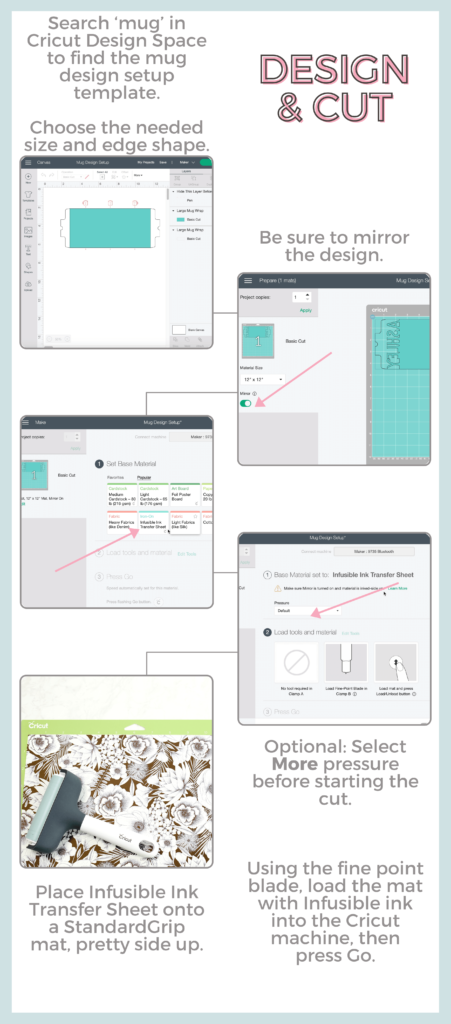
Using the standard fine point blade that comes with all Cricut cutting machines, load the mat with Infusible ink into the machine, then press Go.
Before unloading the mat, check the cuts with a weeding tool. If the cuts are not all the way through, click the C button to repeat the cut.

Once the cuts are complete, remove the Infusible Ink transfer sheet from the mat. By using the Cricut Design Space mug template, the liner should cut clear from the remaining Infusible Ink transfer sheet.
Gently roll the cut design so the cut lines separate and are more visible. “Cracking” the cut infusible ink this way makes it easier to remove excess material from in and around your design. Use your fingers or tweezers to carefully remove negative pieces from in and around your design, leaving the design on liner.
APPLYING INFUSIBLE INK WITH THE CRICUT MUG PRESS
Once the markers are dry, prepare the mug for the Cricut Mug Press by cleaning it with a new lint roller to remove any dust or dirt. Wrap the infusible ink transfer sheet pretty side against the mug. I found it easiest to apply the infusible ink sheet while the mug is upside down because I use the table top to help line up the transfer sheet. Secure the Infusible ink transfer sheet with heat resistant tape.
Pre-heat the Cricut Mug Press and once ready, place the mug in the press and close. The mug press usually takes 6 minutes to press a mug. Wait for the beep and to remove the mug. Caution: the mug will be very hot. Only touch the mug handle and place on a heat resistant surface like an EasyPress mat.
Now the hard part. You need to wait for the mug to cool down all the way. Not only will a hot mug burn you but moving the infusible ink sheet while still hot, may cause colors to bleed. Let the mug sit for 15-20 mins or longer if still warm.
When the mug is cooled, remove the tape and transfer sheet to reveal your masterpiece.

This fun and simple project makes beautiful personalized gifts that are permanent, dishwasher and microwave safe. Use the Cricut Mug Press to make fun and quick crafts easily at home with your Cricut cutting machine.

Curious about the infusible ink transfer sheet used for this mug? Check out this post to learn how you can create this look.
WAS THIS TUTORIAL HELPFUL?
Did you find this simple project tutorialhow to create a personalized mug with the Cricut Mug Press helpful? If so, please pin this idea and let me know your thoughts in the comments below!
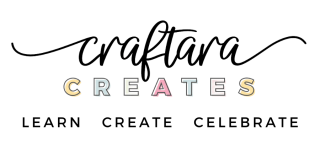
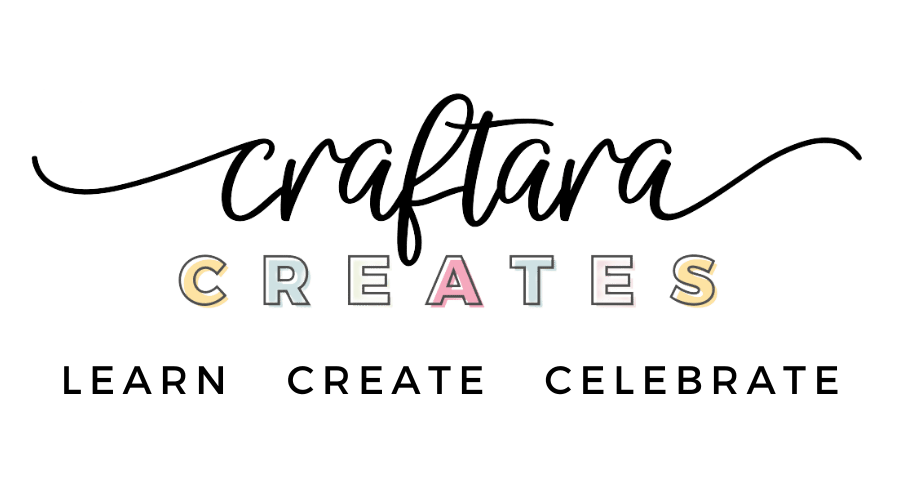







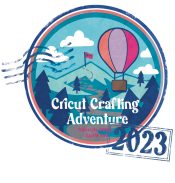
7 Comments
Hi Tara,
I never thought about coloring the transfer sheet…but at what point did you color the transfer sheet? Its not mentioned anywhere in the text above or the video.
Thank you.
CS
Hi CS. I colored the infusible ink transfer sheet after I cut the project on my Cricut machine. That way I didn’t waste time coloring on parts of the transfer sheet that I didn’t need to.
I’m anxiously awaiting the arrival of the Cricut Mug Press. I do have the Cricut mug blanks but will definitely try the black handled mugs you used in your tutorial. You did an amazing job! Thanks for a great tutorial.
Thank you so much Linda!
Hi Tara
I have a mug press no success, I was able to get the transfer sheet botanical black the pens come on Tuesday but no mugs black I have only white mugs so I hope this works. Looking forward to learning about mug press and your class
Thanks
Anne Ziebell
[email protected]
The white mugs will still look great Anne! Can’t wait to see your mugs.